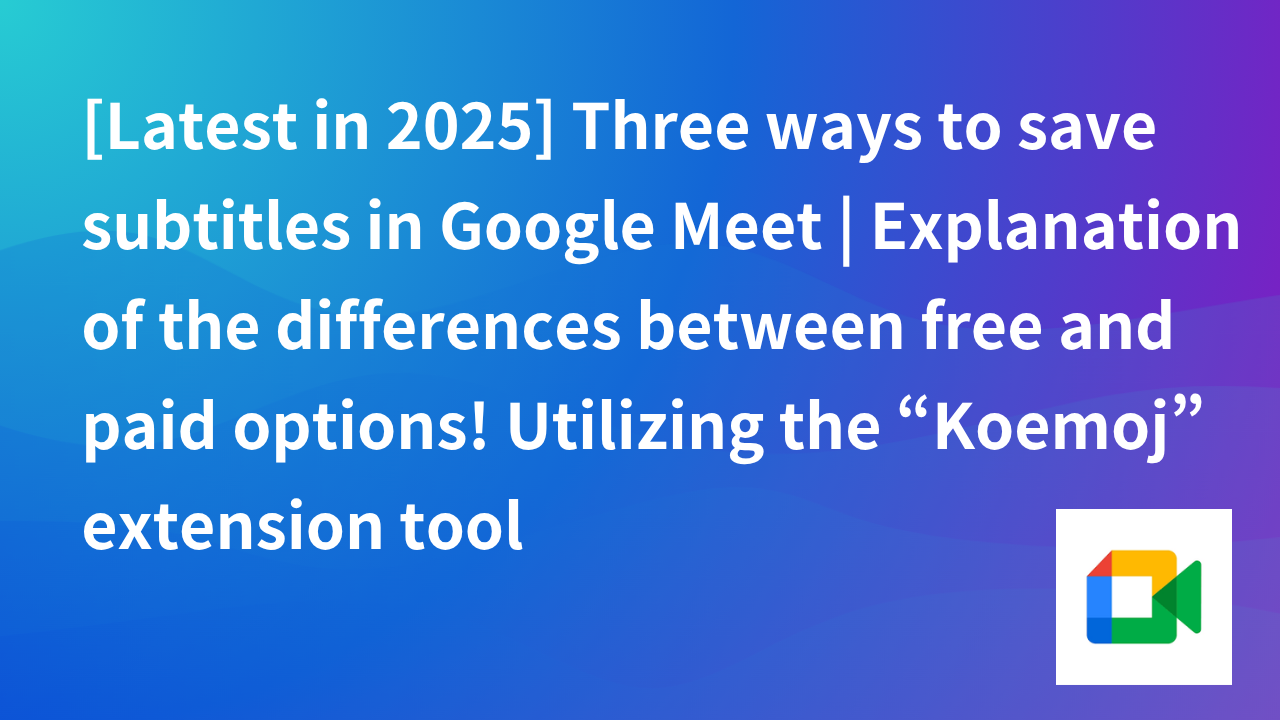- Introduction.
- Conclusion: Google Meet subtitles can be saved (depending on the method used).
- 🆕 March 2025 onwards: Japanese transcription now supported in Google Meet Standard!
- Google Meet’s automatic subtitling feature (Live Captions)
- Three points to keep in mind when using Google Meet transcription [2025 edition]
- Transcription of Google Meet using “Koemoji
- Use the “JotMe” extension (free, multilingual support)
- Frequently Asked Questions (FAQ)
- If you want to summarize the transcription results, “Interview AI” is recommended.
- Summary
Introduction.
Google Meet is a convenient web conferencing tool that allows you to display subtitles in real time, but have you ever wanted to save those subtitles?
In this article, we will focus on how to save subtitles in the latest version of Google Meet (2025) and explain the differences between free and paid transcription tools.
Conclusion: Google Meet subtitles can be saved (depending on the method used).
| Method | Storage Format | Free of charge | Supported languages | Features |
|---|---|---|---|---|
| Google Meet Standard (Workspace) | .txt on Google Drive | ❌(Paid) | 77 languages, including Japanese | High accuracy, automatic saving |
| Extension “Koemoj” | Locally.txt | ✅ | Japanese-centric | Free and easy to install |
| JotMe extension | Save to the web | ✅ | Supports 77 languages | Translation and AI minutes included |
🆕 March 2025 onwards: Japanese transcription now supported in Google Meet Standard!
Previously, Google Meet’s transcription feature only supported English, but as of March 2025, it officially supports the following languages.
- Japanese
- English / French / German / Korean / Spanish …and 77 other languages
Supported plans (Google Workspace)
- Business Standard / Business Plus
- Enterprise Series
- Teaching and Learning Upgrade
- Workspace Individual
Storage location: Transcripts are automatically saved to the meeting host’s Google Drive and can be downloaded as .txt files.
Google Meet’s automatic subtitling feature (Live Captions)
Automatic Subtitle Settings and Usage
Google Meet includes a real-time subtitling feature called “Live Captions. This feature supports meeting proceedings by immediately displaying participants’ remarks at the bottom of the screen.
Setup procedure
Join Google Meet and click the “Settings” button at the bottom of the screen.
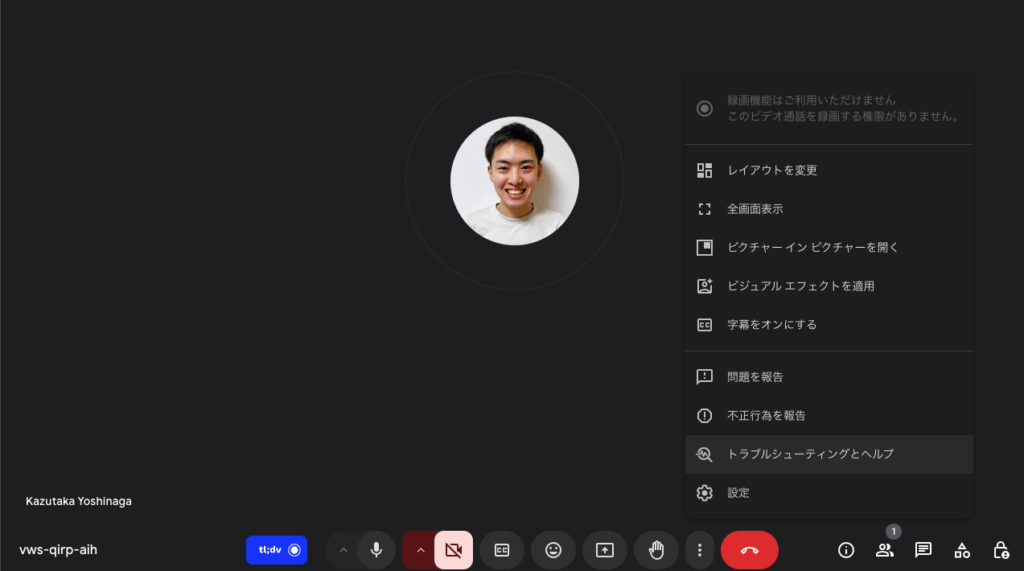
Select “Subtitles” and set the desired language. In this case, select Japanese.
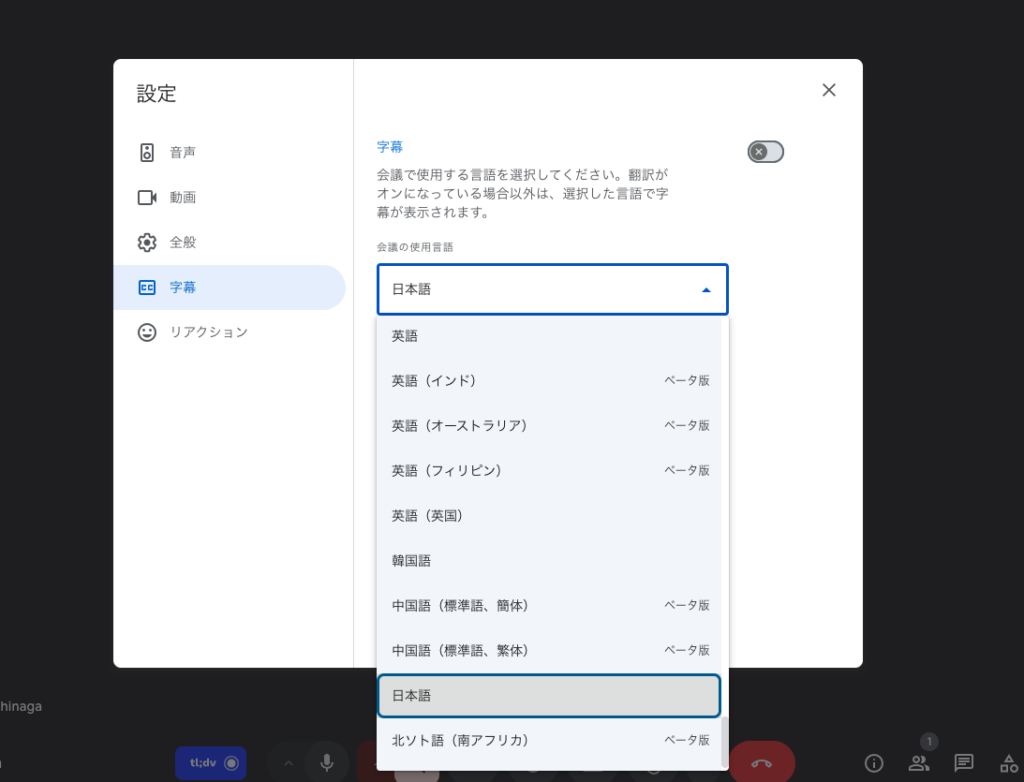
When subtitles are turned on, the remarks are displayed in real time.
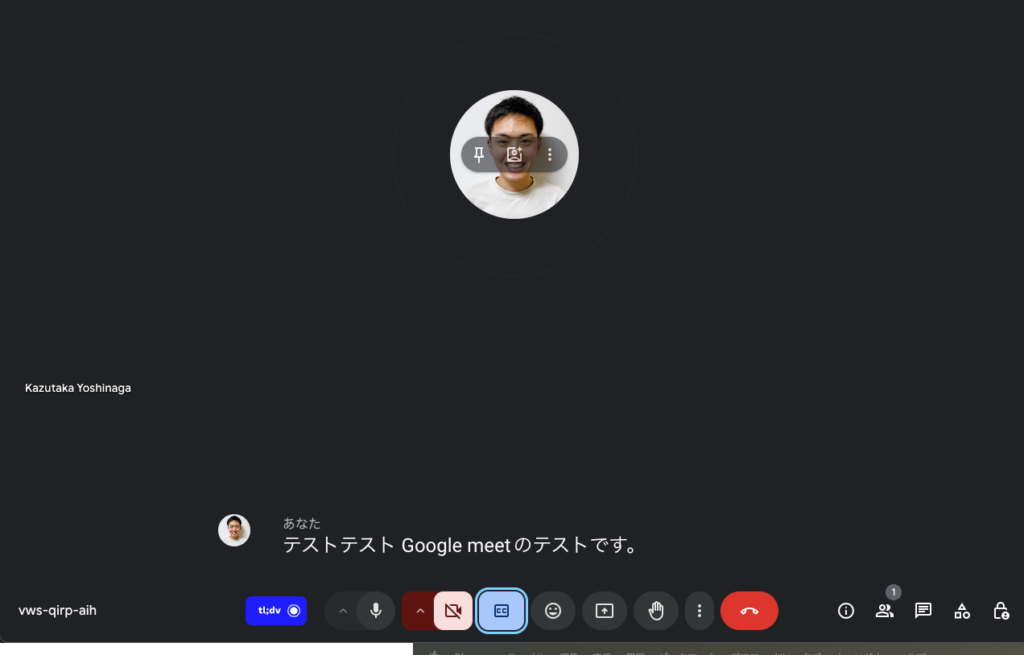
This setting can be activated or deactivated at any time during the meeting, allowing all participants to see the subtitles at the same time.
Benefits and Limitations of Automated Subtitling
Automatic subtitling is especially useful in the following situations, as it allows you to see what is being said on the spot
- Meetings in environments where audio is difficult to hear
- Meetings requiring improved accessibility (for participants with hearing impairments)
- Meetings with participants in more than one language (within the supported languages)
However, Live Captions, a standard feature in Google Meet, does not save subtitles after the meeting is over, so they cannot be used directly in the minutes.
Transcription is available by moving to a paid plan, but supported languages are mainly English at this time. Therefore, if you want to transcribe Japanese, you can use a Google Meet extension called “Koemoji”.
Three points to keep in mind when using Google Meet transcription [2025 edition]
Be careful of insufficient Google Drive storage space!
Google Meet transcription data is automatically saved to the meeting host’s Google Drive. If you are using an organizational account, it will also be saved to the Workspace management area.
The main reason for storage failure is insufficient drive space. In addition to the host’s own storage, there are cases where space is also required on the organization side (including shared drives), so it is a good idea to check in advance to be on the safe side.
Chat content is not transcribed
Google Meet’s transcription feature converts spoken audio into text, but chat exchanges are not automatically recorded.
If you want to record chat content as well, use the screen recording feature. Chat messages displayed during recording can be viewed later as video or subtitle files (.SBV format).
Permission settings may restrict access.
After the meeting ends, a link to the transcription file will be sent to the host, co-hosts, and participants who started the recording.
However, if Google Workspace management settings restrict the use of transcription, participants may not be able to record or view the transcription.
If you want to share the recording with all meeting members, check the host’s settings in advance to make sure that the “Allow recording” option is enabled.
✅ Note: What if you don’t receive the transcription data?
- Check to see if it has been filtered as spam.
- Check to see if the administrator has blocked email delivery.
- Ask the host to share it directly with you.
Transcription of Google Meet using “Koemoji
What is a “voice emoji”?
Koemoji is an external tool that automatically transcribes the remarks made in online meetings, such as Google Meet, and saves them as minutes of the meeting. In addition to real-time transcription, the full text can be managed and shared after the meeting.
Introduction and usage of “Koemoji
Open the “Koemoji” Chrome extension. Click [Add to Chrome].
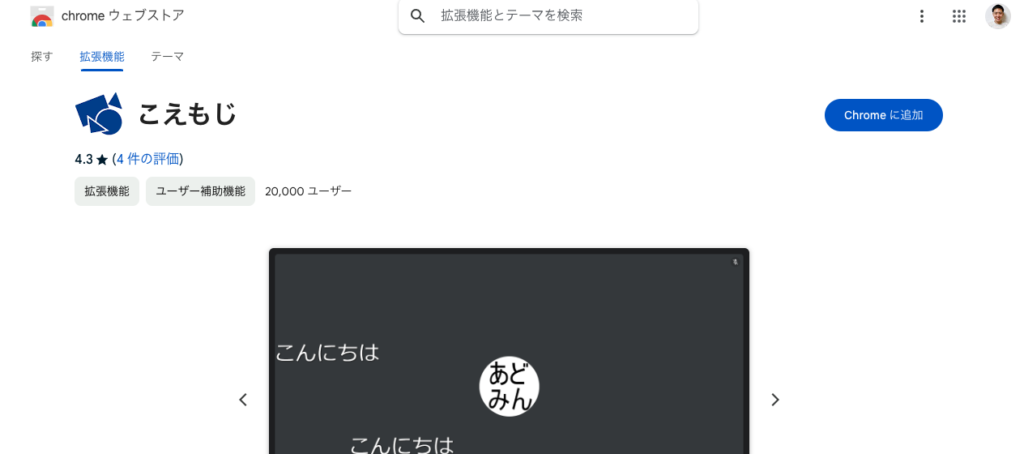
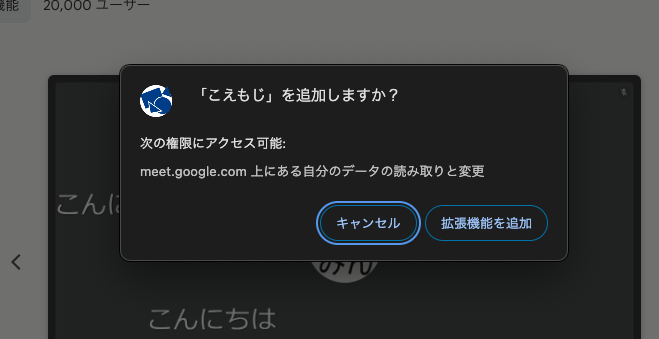
Click the “Koemoji” icon at the top of the browser to open the menu. Check the check boxes for the functions you wish to enable. By default, all functions are enabled.
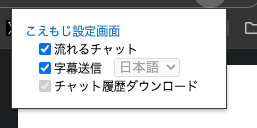
Join and use Google Meet
All you have to do is join a Google Meet and talk. When you speak, a transcript will appear in text at the bottom of the screen and in the “Message During Call” field in the right sidebar.
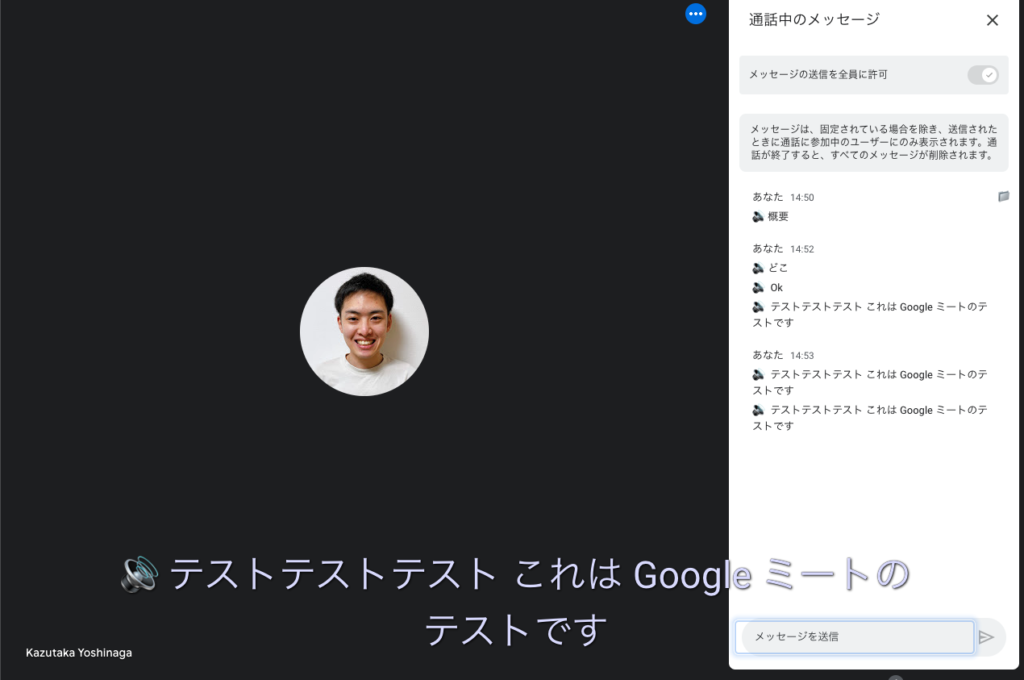
Save chat history in text format
When you open the chat section of the Google Meet screen, you will see a folder icon in the upper right corner (a little confusing…). Click on the folder icon to save your chat history in text format. Clicking on the folder icon will save the chat history in text format. You can save not only the text typed by the participants, but also the text converted into text by Koemoji.
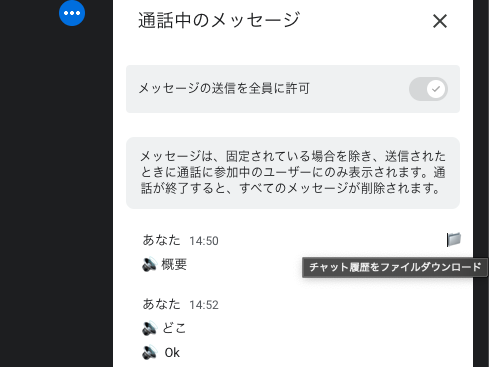
When I opened the downloaded file (.txt), the transcription results were displayed along with the time stamp and speaker, as shown here.
The chat history shows not only the content, but also the meeting name, download date and time, speaker and what was said in chronological order, making it possible to visualize the flow of the meeting.
——– ————————-
Conference name: vws-qirp-aih
Download Date: 2024-10-26 14:55:39 —— — ————————-▼ You 14:50
🔊 Overview▼ you 14:52
🔊 Where
🔊 Ok
🔊 Test Test Test This is a Google Meet test▼ you 14:53
🔊 Test Test Test Test This is a test of Google Meet
🔊 test test test This is a Google Meet test
Use the “JotMe” extension (free, multilingual support)
In addition to “Koemoj,” there is also an AI translation service called “JotMe” for Google Meet that supports Japanese.
Search for “JotMe” in the Chrome Web Store and click “Add to Chrome” to install it.
If you use it frequently, it’s a good idea to pin the extension. Click the puzzle icon in the top-right corner of the browser, then click the pin icon next to the “JotMe” icon. This keeps it from getting buried among other extensions and makes it easier to access when changing settings.
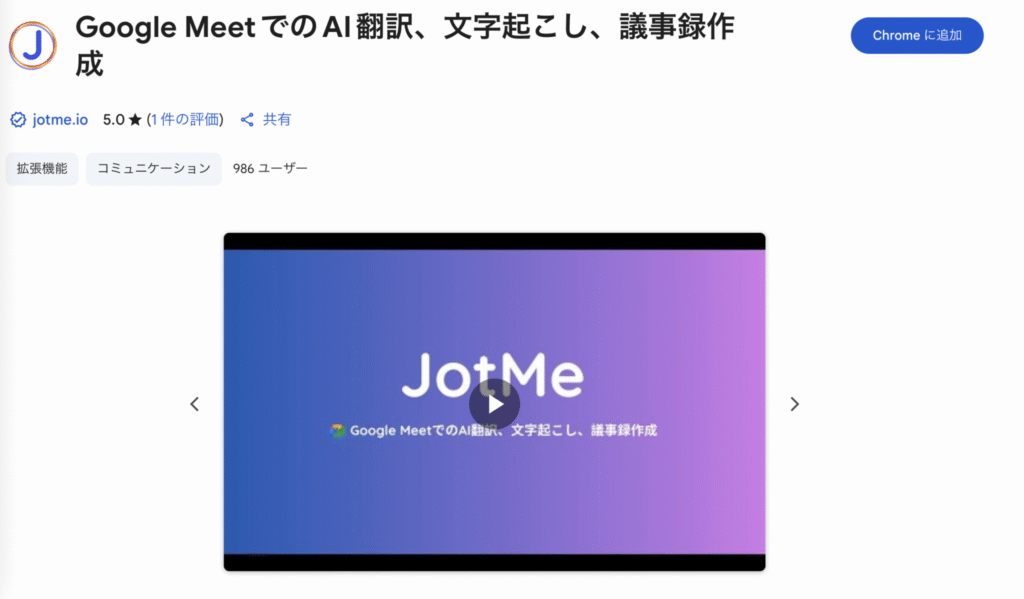
You will be taken to the sign-up screen, where you can sign up with your email address or Google account.
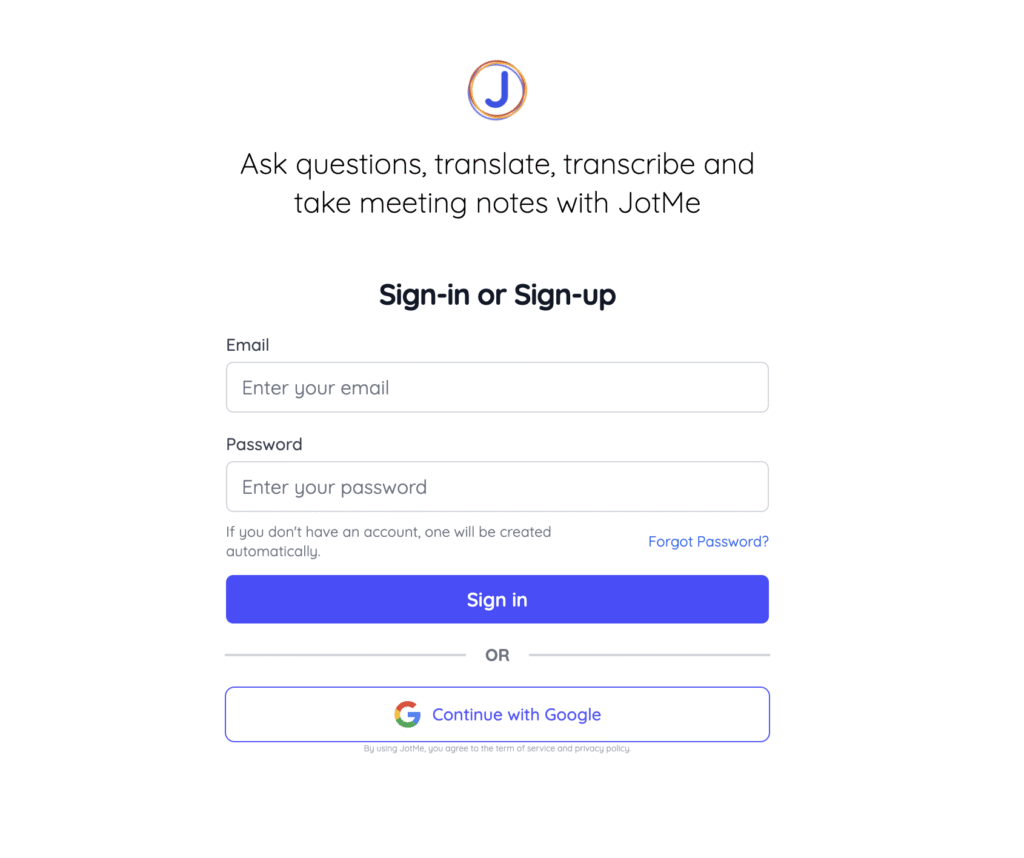
When you start Google Meet, a new subtitling tool will automatically appear on the right side of the screen.
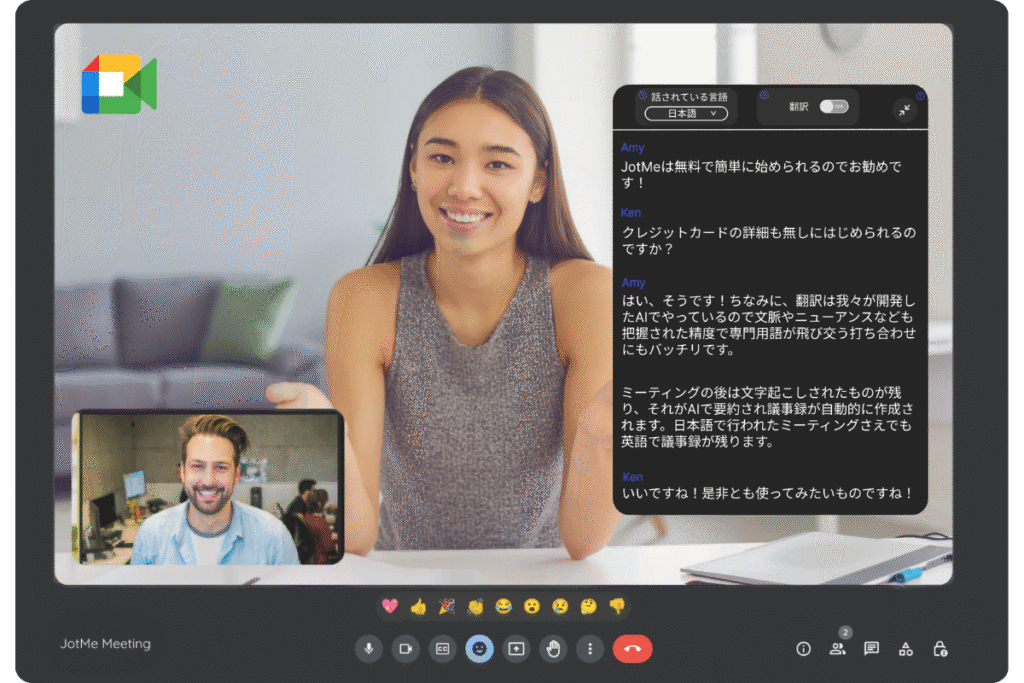
When the meeting ends, the automatically added extension will open a new page and save the conversation during the meeting as subtitles on that page.
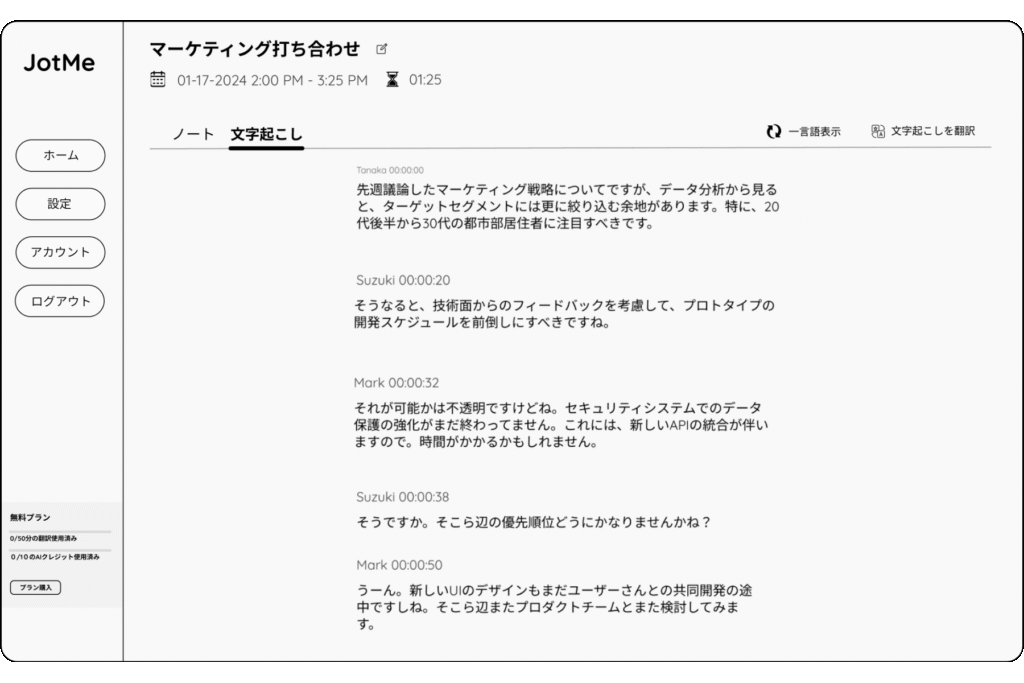
You can view and save subtitles in languages other than Japanese! Simply set the “spoken language” to match the language used during the meeting, and you can transcribe in over 77 languages.
Supported languages include English, Japanese, Chinese, Korean, Spanish, Portuguese, French, German, Swedish, Finnish, Arabic, Hindi, Urdu, Turkish, Norwegian, Italian, Burmese, Russian, Filipino, Swahili, Hungarian, and more.
Frequently Asked Questions (FAQ)
Q. Can free users save subtitles?
→ If you do not have a Google Workspace plan, please use external extensions such as Koemoj or JotMe.
Q. Can I save chats during meetings?
→ Koemoj can save transcripts displayed in the chat box.
Q. How accurate is Google Meet’s transcription?
→ It is relatively accurate, but it may struggle with technical terms or noisy environments. For business use, Smart Secretary offers higher accuracy.
If you want to summarize the transcription results, “Interview AI” is recommended.
There are times when you may want to summarize the transcribed content. If the number of characters in the summary is small, such as 200 or 300 characters, a summary can be created if not prompted by ChatGPT, but if the number of characters in the summary is also large, such as several thousand characters, it is difficult to summarize in the specified number of characters with the current ChatGPT.
Interview AI can also summarize sentences with a long character count specification.
For example, a summary result will be displayed even if the original interview text of 10,000 characters contains keywords and phrases that must be included in the summary, and even if the summary character count is as high as 3,000 or 5,000 characters.
If you have tried summarizing long sentences with ChatGPT prompts and have not been successful, please try Interview AI.
Summary
Transcriptions in Google Meet can be made much more efficient by utilizing the automatic subtitling function and the external tool “Koemoji” to create meeting transcripts. The subtitling function is suitable for real-time confirmation, while external tools such as “Koemoji” are ideal for saving and sharing meeting minutes. By combining these methods, you can improve the quality of online meetings and enhance information management.
If you have not yet used Google Meet, please give it a try!